# Installing on Linux/MacOS
The steps below are tested on MacOS and Linux environments. If you're on Windows please check Windows Installation Tutorial.
Let's go!
# Requirements
Docker (with docker-compose (opens new window) installed).
Already included in
vue-storefrontandvue-storefront-apiDocker images (required locally, if you do not use containerization):Node.js Active LTS (opens new window) (>=10.x)
Yarn (opens new window) (>=1.0.0)
ImageMagick (opens new window) (to fit, resize and crop images)
# User-friendly installation
If you're MacOS or Linux user now you're able to install with pretty nice CLI installer 😃
git clone --single-branch --branch master https://github.com/vuestorefront/vue-storefront-1.git vue-storefront
cd vue-storefront
yarn
yarn installer
It will take some time for installation and during the last step you will be asked some questions. First one is
Would you like to use https://demo.vuestorefront.io as the backend?
If you answer Yes, you will have remote backend at https://demo.vuestorefront.io. Otherwise, you will need to install vue-storefront-api.
# Using Vue Storefront demo as a backend
In this case you don't need to run Docker and you will be asked one additional question:
? Please provide path for images endpoint (https://demo.vuestorefront.io/img/)
You can simply proceed and as a result you will have a vue-storefront folder inside your project root and Storefront application running on http://localhost:3000. All images will be also hosted at https://demo.vuestorefront.io/img/.
# Theme
You will get question about official theme installation and its version.
? Select theme for Vue Storefront (Use arrow keys)
❯ Capybara - based on Storefront UI
Default
? Select theme version (Use arrow keys)
❯ Stable version (recommended for production)
In development branch (could be unstable!)
# Installing the vue-storefront-api locally
If you answer No on the previous question, please be sure the Docker is running, otherwise you might get an error. You will be asked some more questions immediately:
? Would you like to use https://demo.vuestorefront.io as the backend? No
? Please provide Git path (if it's not globally installed) git
? Please provide path for installing backend locally ../vue-storefront-api
? Choose path for images endpoint http://localhost:8080/img/
As for images endpoint: you can choose between https://demo.vuestorefront.io/img/ again or host your images on localhost.
After you answered all the questions, the installation process will start (it might take some time to install all dependencies). When it's finished, you will get the following message:
┌────────────────────────────────────────────────────────────────┐
│ Congratulations! │
│ │
│ You've just successfully installed vue-storefront. │
│ All required servers are running in background │
│ │
│ Storefront: http://localhost:3000 │
│ Backend: http://localhost:8080 │
│ │
│ Logs: /Users/natalia/Desktop/work/test/vue-storefront/var/log/ │
│ │
│ Good Luck! │
└────────────────────────────────────────────────────────────────┘
Your project should contain 2 folders at this moment: vue-storefront and vue-storefront-api. Vue Storefront should be running on http://localhost:3000:
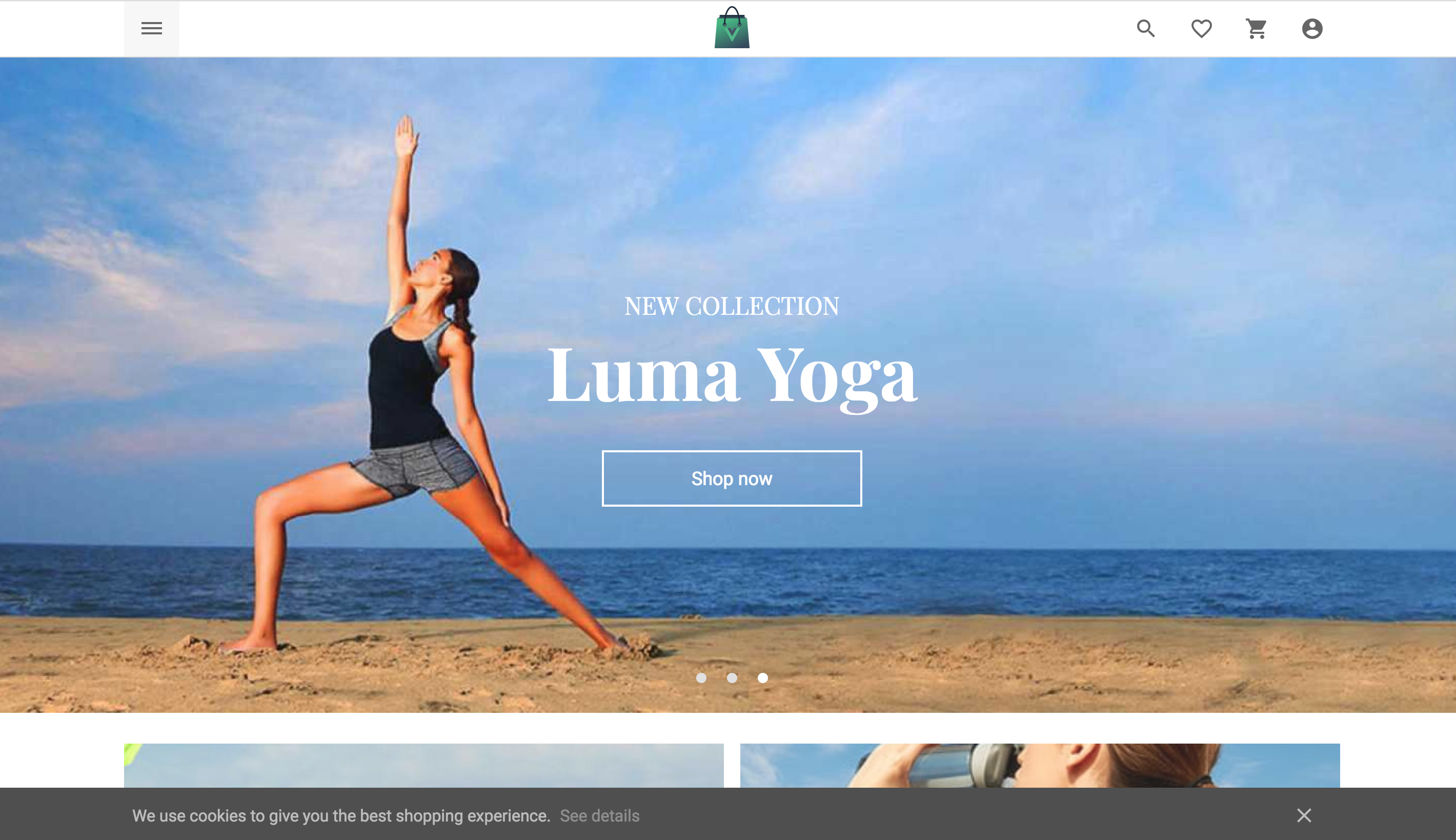
# Manual installation
# Install the vue-storefront-api
You need to use https://github.com/vuestorefront/vue-storefront-api (opens new window). It's the ultimate API backend for this application.
git clone https://github.com/vuestorefront/vue-storefront-api.git vue-storefront-api
cd vue-storefront-api
You can choose between two modes of running the application:
The legacy mode - starting just Elastic and Redis containers:
docker-compose up -dThe standard mode - starting Elastic, Redis and Vue Storefront API containers:
docker-compose -f docker-compose.yml -f docker-compose.nodejs.yml up -d
If you choose to use legacy mode, you must manually install the Yarn dependencies for the project:
yarn install
As a result, all necessary services will be launched:
- Vue Storefront API runtime environment (Node.js with dependencies from
package.json) - ElasticSearch (opens new window)
- Redis (opens new window)
- Kibana (optional)
To test out the application you'll need some test data. In vue-storefront-api/var/catalog.json you have data dump for ElasticSearch with default Magento2 products database. We're using for development purposes.
First step is to configure the application:
cp config/default.json config/local.json
nano config/local.json
The config file is quite simple, but here you have some comments: Config file for vue-storefront (opens new window).
NOTE
We're using the powerful node.js library for config files, check the docs to learn more on it: https://github.com/lorenwest/node-config (opens new window).
To import these products we'll use elasticdump - which is provided by default with package.json dependencies and yarn command. Then, we need to update the structures in the database to the latest version (data migrations).
Depending on the selected mode, execute the following commands:
- legacy mode:
yarn restore yarn migrate - standard mode:
docker exec -it vue-storefront-api_app_1 yarn restore docker exec -it vue-storefront-api_app_1 yarn migrate
Clone the image files for default product database (we're using Magento2 example products dataset (opens new window). Please execute the following command in the root folder of vue-storefront-api project:
git clone https://github.com/magento/magento2-sample-data.git var/magento2-sample-data
If you choose to use standard mode, the application is already running in the background. However, if you decided to stay with the legacy mode, you must start the application manually using the following command (development mode with dynamic file reloads when changed):
yarn dev
After all these steps you should be able to use the API application!
You can check if everything works just fine by executing the following command:
curl -i http://localhost:8080/api/catalog/vue_storefront_catalog/product/_search?q=bag&size=50&from=0
Now, it's the time to install the frontend itself.
# Install the vue-storefront
First step is to clone vue-storefront (opens new window)
git clone --single-branch --branch master https://github.com/vuestorefront/vue-storefront-1.git vue-storefront
cd vue-storefront
Next, you have to prepare the config
cp config/default.json config/local.json
nano config/local.json
The default config file should work perfectly fine for default purposes.
Next install theme
Finally, you have to choose between two modes of running the application (similarly as in the case of vue-storefront-api).
WARNING
If you choose the legacy mode, be sure to run yarn install first!
The legacy mode:
yarn build yarn devThe standard mode (whole runtime environment inside the container):
docker-compose up
That's all - your frontend application is now up and running! You can check it on localhost:3000